You can create new plans or change the settings of an existing one if you already added your Loxone Miniserver to your VIZDOM visualization.
How to create a new plan?
Click on the green ’+’ icon and add a new plan.
Add label to the new plan.
Save the plan.
After saving your plan, you can find it in the plan list window.
Click on the plan and start editing.
What can you find on plan page in VIZDOM visualization?
On this page you can find the plans that have already been created to your selected Loxone Miniserver.
On this page you can create, delete or rename a plan.
You can modify the properties of the selected Loxone Miniserver.
Archive existing Loxone Miniservers.