Miniserver list
Adding a new miniserver
After signing in you can reach the dashboard of your smart building visualization and the list of the added Loxone Miniservers.
If you have just created a new VIZDOM account there isn’t any visible Loxone Miniserver in the application.
How to add a new Loxone Miniserver?
You are able to add your new Loxone Miniserver to the smart building visualization easily please follow the steps below.
Add the new Loxone Miniserver to the visualization by clicking on the green plus icon.
Fill in all required data on the sheet. Please use username and password with user rights.
Upgrade the firmware version of your Loxone Miniservers at least to 6.2.12.17 or higher.
You have an option to test your connection before saving your entry.
Save the new Loxone Miniserver.
Click on the icon to start planning or modifying parameteres of the device if it’s neccessary.
Now you know how to add your new Loxone Miniserver to your VIZDOM visualization and modify its parameters. Now learn how to create a new plan.